Danomics allows users to customize the equations, methods, and parameters that are available to CPI files. This can be done both globally and at the folder level. To set global overrides, you need to access the main panel for this. To do this, click on the “head” icon in the top right hand corner and select “Cpi Config” as shown below:
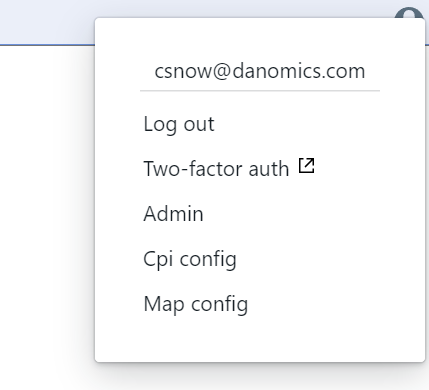
Clicking will open the overrides panel, where you can change the default behavior. Let’s say I wanted to set the value of the “a” parameter in Archie’s equation to be a default of 0.8 instead of 1.0. To do this, I would add that override as shown below, and click the submit button:
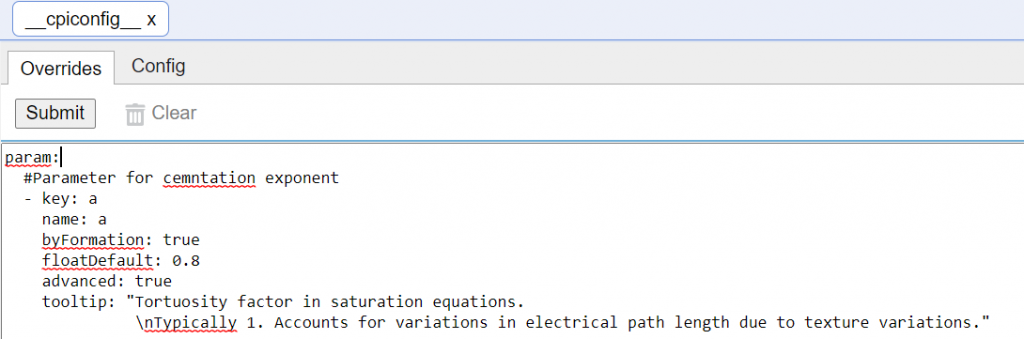
This would now affect all of the projects available in my workspace. However, this new global default might not be what I want for all of my projects. Additionally, I might want to set other defaults that I don’t want to be global. To do this, we have introduced folder level overrides.
Folder-level Overrides
Folder-level overrides affect only *.cpi files that are in that folder or it’s sub-folders. To create a folder level .cpiconfig I right click on the folder and select the option “Edit cpi config”. Once I have clicked I am either taken the the .cpiconfig that file that is affecting that folder or if one does not exist I am asked if I would like to create one.
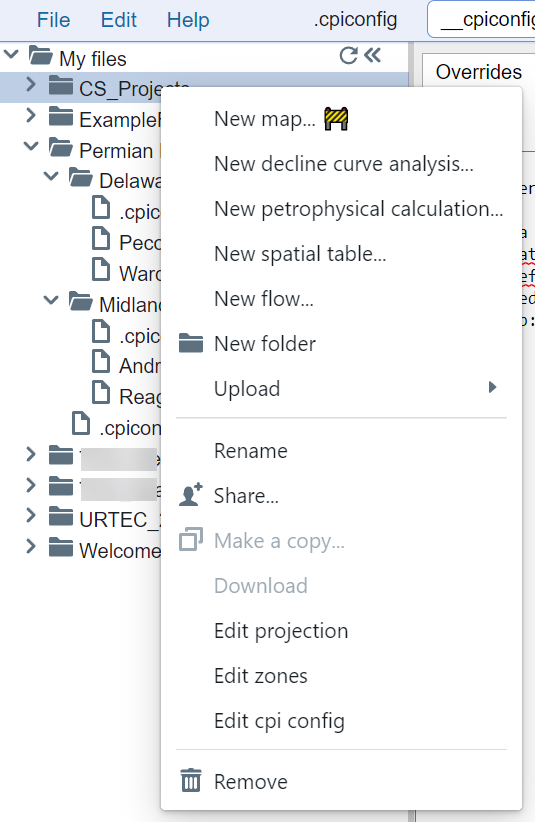
Let’s look at an example where I have created multiple levels of .cpiconfig files:
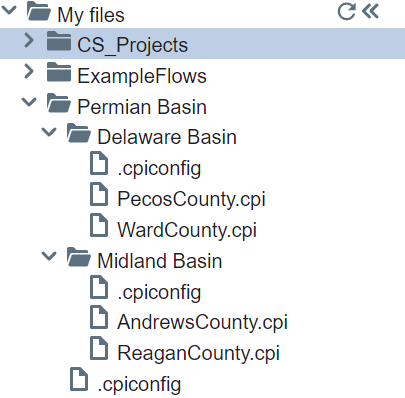
In this example my Permian Basin folder has two subfolders and a custom .cpiconfig file. My Delaware Basin folder has two petrophysical projects and custom .cpiconfig, as does my Midland Basin folder. Let’s say I thought the “a” parameter for the Permian Basin area in general should be 0.9 instead of the 0.8 used globally above. To do this, I would edit the .cpiconfig associated with that folder. This is shown below.
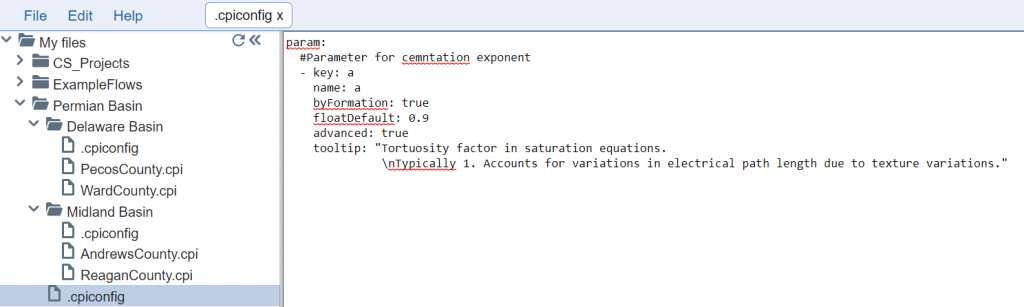
Now, the overrides that the Permian Basin folder level would take precedence of the global overrides, and my Pecos, Ward, Andrews, and Reagan county projects would all have a default value of 0.9 for the “a” parameter. Let’s say I wanted to set default values for the m and n parameters for both the Midland and Delaware basins. To do this I would create a .cpiconfig in each of those folders. If I wanted to set m and n to 1.75 for the Delaware Basin I would add this as shown below:
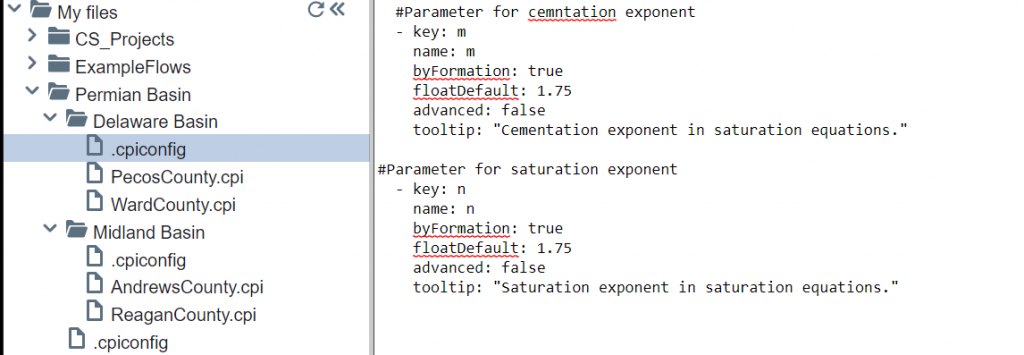
And if I wanted to set m and n parameters to a default of 1.85 for the Midland Basin I would add this as shown below:
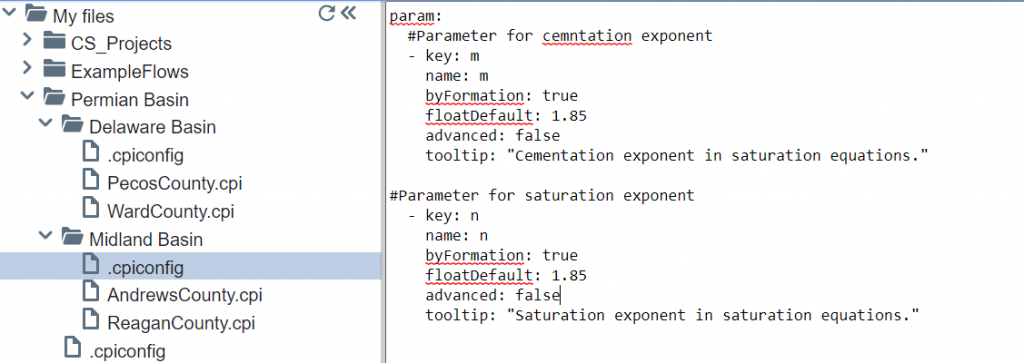
This now means that when looking at my folder structure and overrides we have set the following:
- A global override that sets the “a” parameter to a default of 0.8. This would affect the “CS_Projects” folder, for example.
- A folder level override for the Permian Basin that gives all projects a default of 0.9.
- Another folder level override for the Delaware Basin that set the m and n parameters to 1.75
- Another level override for the Midland Basin that set the m and n parameters to 1.85
Tips on Overrides
Effectively using and understanding how your overrides are behaving requires a bit of organization and thought. It is useful to start off by looking at all of your overrides and deciding which ones are global, and which ones affect only a subset of your projects. Then put the global level overrides at the top level, and continue this process working your way down the folder tree.
If you are uncertain of which .cpiconfig file is affecting your project, simply right click on the .cpi file and select the “edit cpi config” option – this will open the relevant cpi config file. It is also worth noting that .cpiconfig files can be dragged and dropped into other folders and deleted. When you drag it to another folder, it will stop affecting the original folder and only affect its new folder. When you delete a cpiconfig file your projects will default to the next available set of overrides.